The following instructions are for Sibelius 6.2, Sibelius 7.0 and Sibelius 7.1 legacy multi-seat licences. If you have a Sibelius 8+ (Sibelius|Ultimate) multi-seat license, please visit this page instead. If you have a Sibelius 7.5 multi-seat license, please visit this page.
The Sibelius 6.2 and 7 Windows installers contain features for schools to install Sibelius on a network, such as including the Sibelius serial number and IP address of the Sibelius Licence Server software’s host machine, saving you the work of typing this into each Sibelius client machine.
From a command line in the Windows Command Prompt, after setting the Command Prompt’s disk directory to the location of your Sibelius installer launch file with the ‘change directory’ (cd) command, you can install Sibelius by typing the following (all on one line):
Sibelius 7.1:
D:\Sibelius\Sibelius7Installer.exe /LSINFO=192.168.0.2:7314
Sibelius 7.0:
D:\Sibelius\Sibelius7Installer.exe /SERIAL=SCEW123456789123456/LSINFO=192.168.0.2:7314
Sibelius 6.2:
D:\Sibelius\InstallSibelius.exe /SERIAL=SCEW123456789123456/LSINFO=192.168.0.2:7314
NOTE: You only need the port number :7314 if you have changed the port that the Licence Server is running on – the default port number it uses is 7312.
The basic command above will install Sibelius with the usual installer prompts but will also include the serial number and settings for the client to connect to the Licence Server in the installation. Be sure to change the directory path to match the path to the Sibelius installer on your system before you try this.
There are various other flags you can put after the installer, such as /SILENT. You can find a full list of these, here:
http://unattended.sourceforge.net/InnoSetup_Switches_ExitCodes.html
Add the following switches to the end of the line for example, to install Sibelius completely unattended with no prompts requiring input during the process:
Sibelius 7.1:
>D:\Sibelius\Sibelius7Installer.exe /LSINFO=192.168.0.2:7314 /VERYSILENT
Sibelius 7.0:
D:\Sibelius\Sibelius7Installer.exe /SERIAL=SCEW123456789123456/LSINFO=192.168.0.2:7314 /VERYSILENT
Sibelius 6.2:
D:\Sibelius\InstallSibelius.exe /SERIAL=SCEW123456789123456/LSINFO=192.168.0.2:7314 /VERYSILENT
Note that after installing this way, if you find Sibelius starts up with font errors or you see squares for the noteheads, you will need to restart the computer and this should resolve it.