Activating Pro Tools and obtaining your license for educational institution versions involves two steps
- Obtaining a license key from Avid (you must have or create an Avid account)
- Downloading your license to your iLok USB key (you must have or create an iLok account)
When you purchase an institutional license for Pro Tools you are not provided with an iLok license directly. You are provided with an Activation code for each license and you use this to activate Pro Tools and obtain your license for your iLok key.
Your Activation code allows you to obtain your Pro Tools license from Avid.
However, before you obtain your license you must first have an iLok account. The iLok account is where your Pro Tools licenses (and other software licenses that use iLok security) are stored.
Firstly, create an iLok account (if you don’t already have one)
Go to www.iLok.com and create a new account. Note that your Username is what you will use to allocate your Pro Tools licenses from Avid.

Download and install the iLok License Manager. This is the application that will manage your licenses and transfer them to your iLok USB key when connected to your computer.
Step 1: Obtain your Pro Tools license and transfer it to your iLok account
Go to https://my.avid.com/products/redemption and login to your Avid account. If you do not yet have an Avid account you will need to create one.

After login, you should be taken to the page below. If you don’t see the page below and instead find yourself on your Avid account home page or some other page of the Avid website, click this link once more: https://my.avid.com/products/redemption
When you have successfully reached the page below, enter the Activation Code you obtained when you purchased Pro Tools.

After you enter the Activation Code and click Download Now you will be asked to enter your iLok Username so that Avid can transfer the Pro Tools License. You will also have links to your software downloads. Download your Pro Tools installers now.
Step 2: Downloading the Pro Tools license to your iLok key.
Your Pro Tools license will be available in your iLok account within a few minutes after completing your Avid activation.
Connect your iLok USB key to your computer (drivers will be installed automatically if required and you have already installed the iLok License Manager).
Open the iLok License Manager and login to your iLok account.

Click on your Username and you should see the licenses that have been allocated to your iLok account by Avid.
Right-click on the license in the right hand window and choose “Activate”.
In the next window, select the iLok to download the license.
Note: You can also ‘drag-and-drop’ a licence from your ‘available licenses’ area on the right, onto a connected iLok shown in the left-hand column.

You can now close the iLok License Manager.
You should now have your Pro Tools license on the iLok and can open Pro Tools.