When working with Digital Audio Workstation software (e.g. MixCraft, Studio One, Pro Tools etc), you may at some point come across a situation where you need to open a particular session at the specific Sample Rate it was originally created/recorded at, in order for it to playback at the correct pitch and speed.
If this Sample Rate is different to the default Sample Rate that Windows is using, but you also want to listen to default Windows audio via the same external USB audio interface that your Digital Audio Workstation software is using, you’ll likely need to change Windows’ default Sample Rate to compensate.
The cause & symptom of the mis-matching Sample Rates being a problem is that you can easily go into the Audio settings of your Digital Audio Workstation (DAW) software and change the ASIO driver Sample Rate for the USB audio interface in question, but, if Windows is also outputting to that same external USB audio device, it’ll still attempt to do it at the old Sample Rate. Changing the Sample Rate in the DAW only changes it for the DAW’s one-to-one connection to the USB audio interface – it does not alter Windows’ separate connection to the same device. Your USB audio interface can only operate at one Sample Rate at a time, and the DAW’s demands take precedence. The result will be that while your DAW will work as expected and send it’s audio to the device at the new Sample Rate, you won’t be able to hear Windows default audio sound (YouTube, Spotify, iTunes etc) at all.
It can be quite confusing when you first encounter this, as the device seems to be OK as far as the DAW is concerned, so you’re left wondering what happened to Windows’ audio.
The first option you should explore for resolving this is to follow these steps:
- Firstly, save your session and quit your DAW software completely.
- Now click the ‘speaker icon’ at the bottom-right of screen in Windows, as shown below, then click the ‘Select a Playback device’ heading to reveal more options. You should now be able to select your USB Audio interface device from the list.
![]()
This will completely stop your external USB audio interface from ‘streaming’, so its Sample Rate can be reset.
- Then Type the USB audio interface’s product name into the search area of Windows at the bottom-left of screen, and, assuming it’s software driver is installed, you will usually find a small management application appears as an option that you can open (note that for all PreSonus devices this is called ‘Universal Control’). The example below shows this for an Avid ‘Fast Track’ USB audio interface (typing in ‘fast’ revealed the ‘Fast Track Solo Control Panel’ option).

Note the information at the bottom of the interface example above on the right that reads ‘Hardware Connected’ > ‘Not Streaming’. Once again, to reiterate the point, you will not usually be able to change the Sample Rate while a Digital Audio Workstation application is running and using the USB audio interface as an ‘ASIO’ device. If steps a & b above are followed, where you’ve quit the DAW application and changed Windows to another sound output destination respectively, then this status should be the result.
- You can now change the Sample Rate for your external USB audio interface. There will usually be a drop-down menu or radio-button set of options for selecting this (see image above).
Close the USB audio interface’s device management application when you’re done.
- Now change Windows back to using the USB Audio interface by once again clicking the ‘speaker icon’ at the bottom-right of screen in Windows, as shown below, then click the ‘Select a Playback device’ heading to reveal the USB audio interface in the list of devices so you can select it, as in the example below.

- Check Windows default audio output by playing something from YouTube/iTunes etc. You are now ready to restart your DAW application and run it at the same Sample Rate you’ve just set for Windows.
If the above options do not work for resetting the Sample Rate and getting Windows to output to your External USB audio interface along with your DAW application, you may (but no guarantees!) be able to reset the Sample Rate for general Windows sound via the ‘sound control panel’ instead.
To do this, follow these steps:
- Quit out of your Digital Audio Workstation software and any other audio applications on the machine, such as Skype or iTunes.
- Make sure Windows is set to use the external USB audio interface in question by choosing this from the small ‘speaker’ icon at the bottom-right of screen (see image reference in ‘Step e’ from the previous options above).
- In the bottom-right corner of the Windows Taskbar, locate the small ‘Speaker’ icon near your computer’s time and date once again.
- Right-click the speaker this time and select ‘Open Sound Settings’.
- In the ‘Sound Settings’ Window that opens, look on the right-hand side and under the ‘Related Settings’ heading, choose ‘Sound Control Panel’.
- The Windows Sound control panel should appear, set on the Playback tab. You should see all functional audio devices in this window, including your USB Audio interface.
- Double-click your USB audio interface in the list to get to its ‘Properties’ page.
- In the ‘Properties’ page for the device, select the ‘Advanced’ tab at the top.
- Under the Advanced Tab, you can choose to change the Sample Rate from the drop-down menu at the top of the page.
If this does not show the correct Sample Rate you are seeking as an available option, then there simply may not be a way to get the particular USB audio interface in question to output at that specific Sample Rate.If you’re using an older USB audio interface that does not have software drivers available that officially support its use with current Windows 10+, it’s less likely that either an application will be available to allow you to manage this side of the audio interface or that Windows will show a variety of Sample Rate options for it.You should contact Music EDnet via [email protected] or 1300 723 700 to discuss updating your USB audio interface to a new and properly supported one if this is the case.